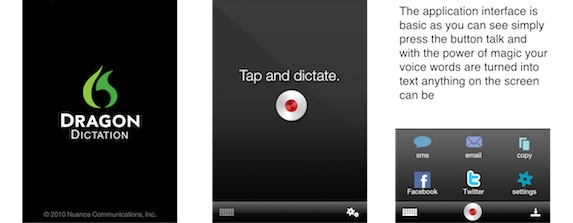
It was many years ago that I first used the speed recognition software Dragon Dictation. Upon hearing about the world of speech recognition this was the making of a boy hood dream coming try, being able to tell my computer to do with the power of my voice alone.
This was back in the day when I had a 486 maxxed out PC, a proper noise cancelling microphone but despite this investment along with my time the results were ropey and slow.
Fast forward to Vista and then windows 7 with it’s limited speech recognition which was better but still a long way off and still requiring a pretty beefy machine to do my vocal bidding.
Along comes the iPhone 3gs with voice recongnition available and I find myself using this feaure more than I thought I would. It’s voice dialling and music controls work ok and even with my strange voice, it manages to pick up some for the strange names I have in my phone 99% of the time.
Then I hear about the version of Dragon Dictation for the iPhone and couldn;t help myself but to download the free version.

The application interface is basic as you can see. Simply press the button, talk and with the power of magic, voodoo and an active data connection, your voice words are turned into text and displayed on the screen. Here you can tap on a word if it’s been missed recognised and change it from a drop down list. Alternatively press the keyboard button to bring up the traditional iOS keyboard for adding punctuation etc.
It does help to talk slower than you would normally but that could be just me and try to minimise the background noise. I took this app out and about, walking along a road to the shop and sent a few texts, posted a twitter update, all with ease. It did take longer than normal to turn voice into text as in my little areaof the world, I don’t even have an edge connection.
Out and about in the car the application did perform perfectly well considering the cabin noise and poor mobile signal and to top that all off, a wheel bearing issue.

Once the text is on the screen you might need to tidy up the text or any misheard words. As it’s using proper english you don;t need to replace spelling mistakes just miss recognised words. Easily done with tapping the word you want to change. Selecting a string of words will give you suggestions on the sentance as well. If you say the word degrees it will put the symbol next to the number. A neat bit of magic there.
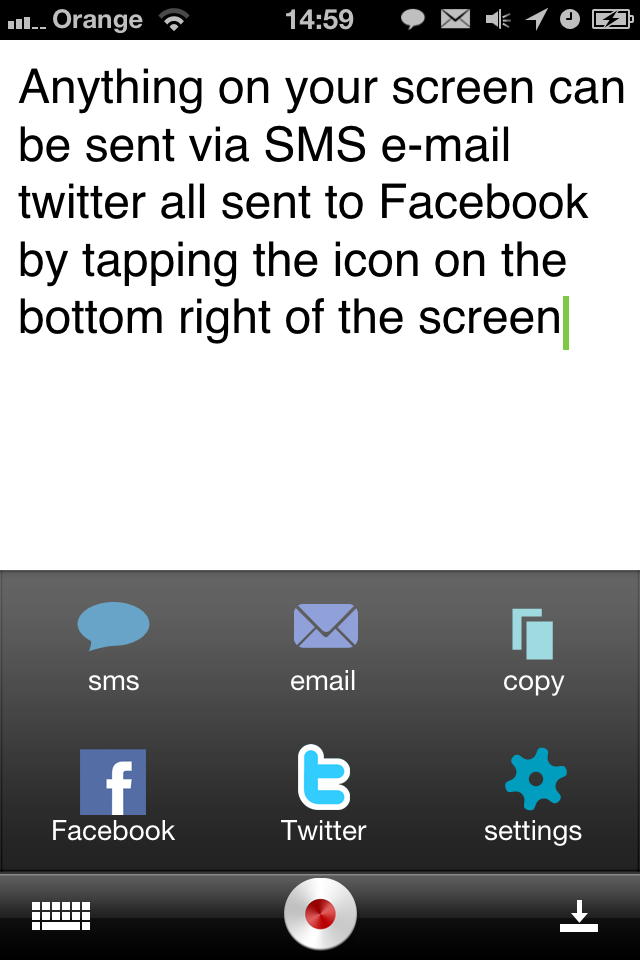
Anything on your screen can be sent via SMS, email, twitted or sent to Facebook by tapping the icon on the bottom right of the screen.
So far it’s been hard for me not to be impressed with the app but there are a few niggly issues after some week long usage.
If you do some speech recognition, be it for a test or something similar, there isn’t an easy way to clear the screen. To clear the screen you bring up the keyboard, press and hold, press select all and then cut. Cumbersome to say the least.
**EDIT**
You can delete the whole screen full of text simply by selecting and dragging your finders across the screen. Something that I wasn’t aware off. At the time of writing there doesn’t seem to be a way to put punctuation into your text
Other than requiring a data connection it’s hard to fault this application so far. It’s been used now daily for a week and it’s still being used at the moment.
Nuance Dragon Dictation for iPhone gets a great big whopping THUMBS up from Essentialmac.co.
Update. Having used this application for a full weekend of sending text messages I now find myself in a unique position of almost being able to blog my reviews with the power of this application online but, and this is a big but, I really wish it had a simple way to clear the screen after extended text entry.
Another feature I would like to see is to have some sort of system that lets you do multiple paragraphs. At the moment once you hit the speech recognition limit that’s it. It’s time to empty the text on the screen.
An example. I dictate for a couple of paragraphs until the app hits it limit. I then have to bring up the menu, press copy, go into WordPress, paste, go back into the application, delete all text on the screen and start the process again.
A copy of this review has been sent to the developers of this rather good application and who knows we might hear something back from them.
I will keep this blog post updated with any progression that may happen.
2 Comments