Everyone loves a good bootable usb drive, whether it be to sample an OS without disrupting your system or to install Mavericks from USB in these days of media-less installs. Heres out guide on how to create your own Bootable USB drive for OS X Mavericks.

- Download OS X Mavericks (get the developer preview from apple which is only available to devs for now) DO NOT INSTALL YET!
- Attach USB drive (preferable 8gb or more) to your mac and fire up disk utility
- Choose the USB drive from the left side menu, click the “Partition Tab“, select “1 Partition” from the drop down menu, and then click options.
Select GUID as the partition type, click ok then apply. - Lauch terminal and enter this command to show hidden files;
defaults write com.apple.FinderAppleShowALLFiles TRUE;Killall Finder;say Files Revealed - Go to the /Applications/ folder to locate the “Install OS X 10.9 Developer Preview.App” file.
- Right click and “Show Package Contents” and open “SharedSupport”
- Double Click to mount “InstallESD.dmg“
- Open the mounted “InstallESD.dmg” in finder on the left,right click “BaseSystem.DMG” choosing “Open” to mount the image. (BaseSystem.DMG is a hidden file hence showing all files earlier)
- Go Back into disk utility, select “BaseSystem.DMG” from the sidebar and click “Restore Tab“
- With “Source” set to “BaseSystem.DMG“, set Destination to the USB drive by dragging the USB drive into the box, then click Restore to begin. Confirm you are happy for the contents of your drive to be erased.
- When finshed go to Finder and navigate to your newly created USB drive, head to System > Installation > and delete the file (alias) named “Packages” – keep this window open.
- Go back to the “OS X Install ESD” that’s still mounted and drag and drop the “Packages” folder into the /System/Installation/directory you just deleted the Packages alias from. Wait for this large folder to copy.
- Once that folder has done copying to the drive, your USB drive is now ready to boot OS X Mavericks.
- Restart your Mac (if you like but I couldn’t leave this list on a 13)
How To Boot From Your New OS X Mavericks USB Drive
Make sure your USB drive is inserted (you’d be amazed how many people miss this)
Reboot your mac holding down the OPTION key
Select the Orange Drive labeled “OS X Base System 1” From the menu
Crack on with your installation as normal
Leave a Reply