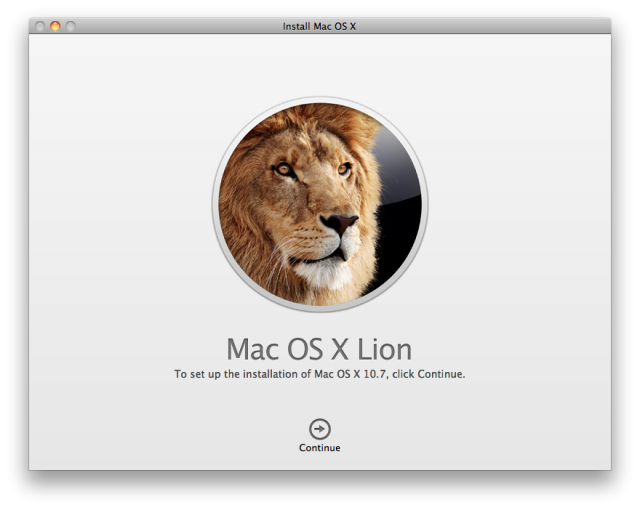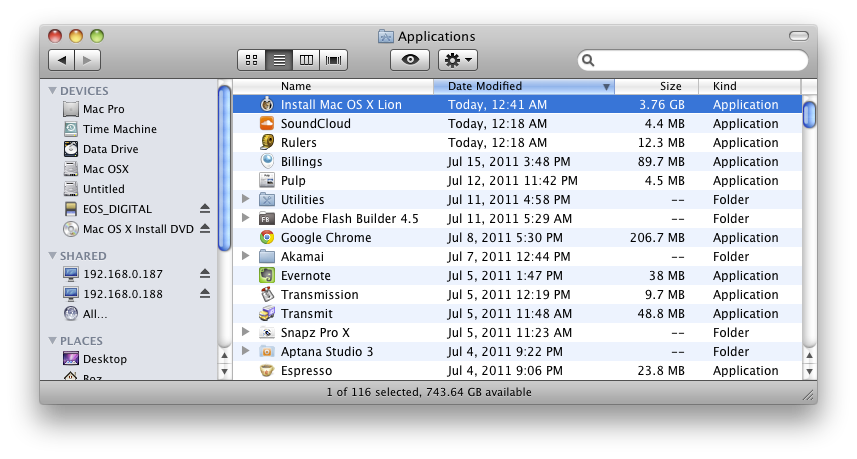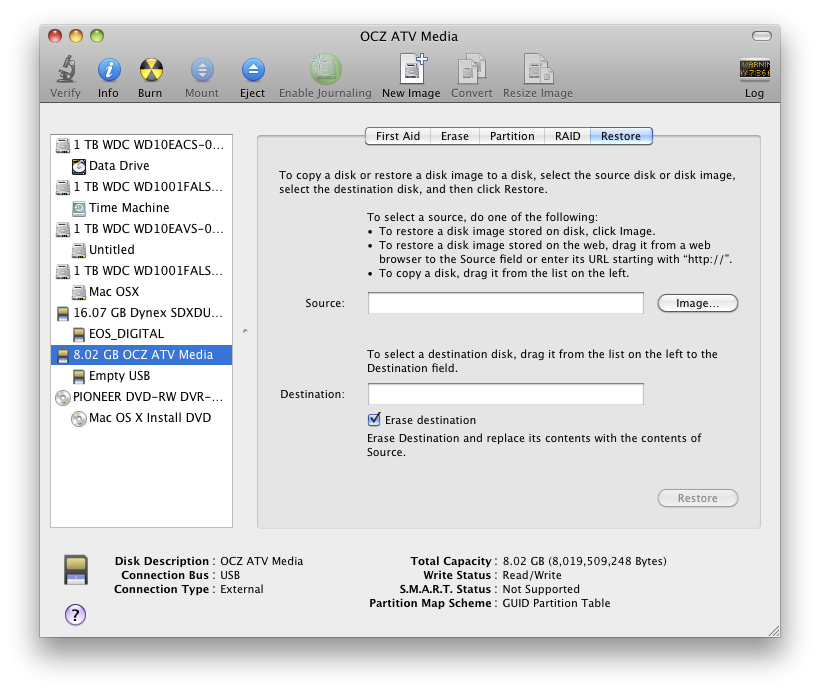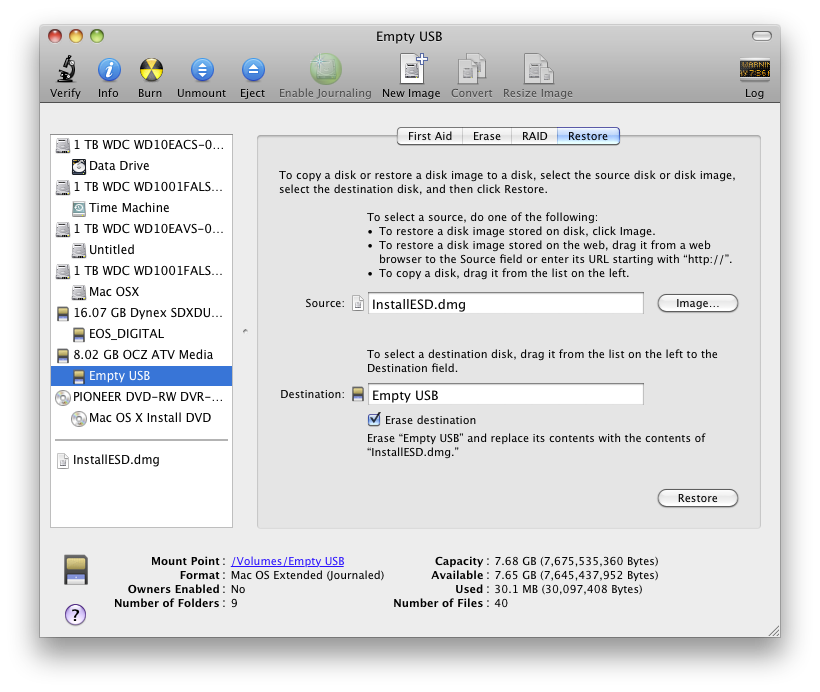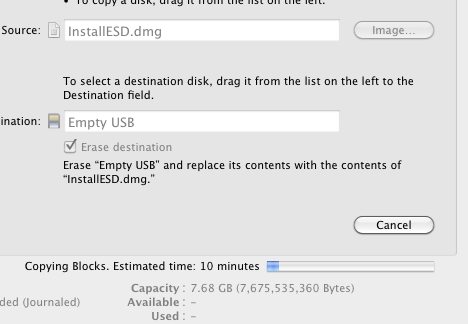Installing OSX Lion from a DVD or USB stick
Though very retarded and disorganized, creating a clean install without installing Snow Leopard first is fairly simple.
To download OSX Lion you do have to do it from a computer with Snow Leopard 10.6.6 and above (due to the app store condition). Lion will not be distributed on the physical media or anywhere else. (One of the ways how Apple wants to make everyone use Mac App Store).
So, once you download OSX Lion it will automatically start the installation procedure.. before you click anything:
1. Go To Applications and find a filename called Install Mac OSX Lion.
2. Back That file to a hard drive or wherever just you have a copy so you can make a new DVD or USB when you need it
3. Now you need to right click on the above mentioned file and select Show File Contents

4. You will go into Contents folder and then Shared Resources and located a file called InstallESD
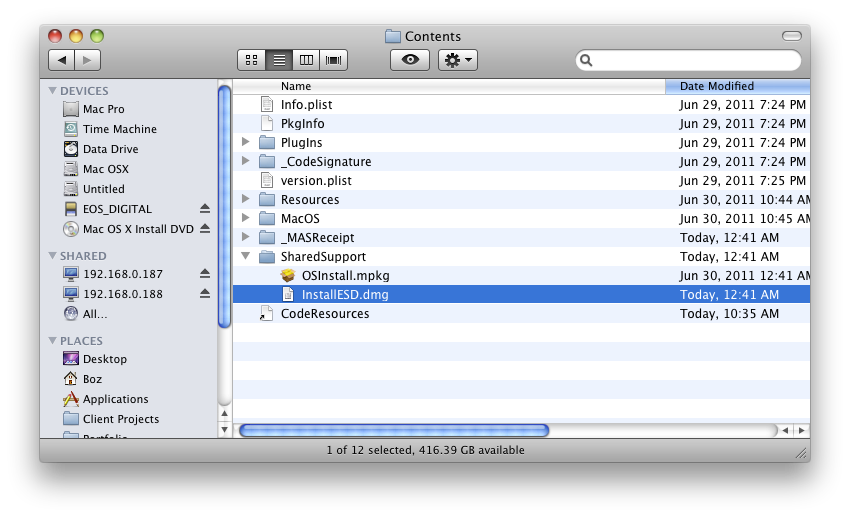
5. You can either burn this InstallESD.dmg with the Disk Utility but Lion installation from DVD drive can take forever. So it is recommended to use the USB stick.
To use USB Stick you will do the following in Disk Utility:
A) Locate USB stick on the left
B) Select it to be active
C) Click on the right side to RESTORE tab
D) Drag the InstallESD.dmg to the SOURCE textbox and drag the USB source to DESTINATION textbox, so it looks like this:
E) Hit Restore and wait until it’s done
When it’s done your USB stick is ready to be used as startup and install for OSX lion
6) Boot your Mac and hold the ALT key to pick the boot source
7) Choose your DVD with Lion or USB stick and you are on your way
*Article Update*
Make a Lion Bootable DVD / Flash Drive / SD Card In One Click. Create an installed in just one click. Click the link to read our article on this.
Some of your questions sent in via the Yell US! Form
Q. How can I rip lion to USB?
A. Follow our guide above.
Q. How is Lions finder different?
A. Well, the first thing you will notice, is the lack of any colour on the standard menu items on the left-hand side. When you open mind in the new light on you will see the default screen is to show the most recently updated files in specific areas. There are of course LOTS more to finder than we’ve covered such as collapsing icons etc.
Q. How to check applications will run with lion?
A. There are a few websites that will list applications compatible with a Lion however our recommended method is to use Xslimmer and slim your applications to Intel only, preferably 64-bit. there are a few such as Billings that will complain they need a Java runtime. In situations like that just sit back and wait for an update. Here is our handy guide on how to check your applications are Lion compatible.
Q. What does the Mac OSX lion installation screens look like?
A. See our installation gallery here
For those interested in running Lion on a Hackintosh -based system that her a few projects coming up shortly where we will cover this. If anyone has an Nvidia graphics cards they would like to dedicate to the cause we would love you forever 😀